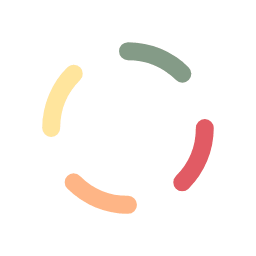Sometimes it is useful to go back and take a look at a timeline of activities and events in order to troubleshoot or investigate what has happened with customer transactions, invoice operations or even maintenance activities. You can use the Logs tab to help in those investigations.

The logs are listed in reverse-chronological order (from most recent to older entries). The list can be filtered, depending on what you are looking for.
- Log type – There are 3 different types of logs:
- Payment – If selected, only show logs pertaining to payments.
Note: Logs of type Payment will show an asterisk (*) in the type field (example *Payment) for payment activities that were handled by the Auto-reconciliation service. - Invoice – If selected, only show logs pertaining to invoices.
- Maintenance – If selected, only show logs pertaining to maintenance activity.
- All – Show all logs of any type.
- Payment – If selected, only show logs pertaining to payments.
- Status – The status drop-down menu will show different status possibilities, depending on what Log type is selected above. You can use this status setting to further limit your log search.
- Search – Use the search text to filter the log list even further:
- If you’re looking for specific logs regarding an individual invoice, you can search on that invoice using the search field and supplying the invoice ID, or any other textual piece of information you know is within that invoice.
- If you’re looking for logs regarding specific payments, you can similarly search for textual contents of payments.
- Important note: Please be aware that the Log type and Status selections will also affect any textual search. If you’re unsure of the type or status, it would be best to set them to All, which would better ensure the textual search results.
When you see a log entry within the list that you would like to see more information on, you can click on it. If the log entry is of type:
Payment – When clicked on, you will be taken to the Payments tab and be shown the payment that matches the log specifications.
Invoice – When clicked on, you will be taken to the Invoicing tab and be shown the related invoice.
Maintenance – Nothing will happen when maintenance logs are clicked on. They are static information only.