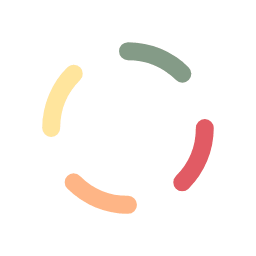To review or modify information within a certain invoice, we first need to find the invoice. Selecting the Invoicing tab will show you a list of invoices, similar to the following illustration:
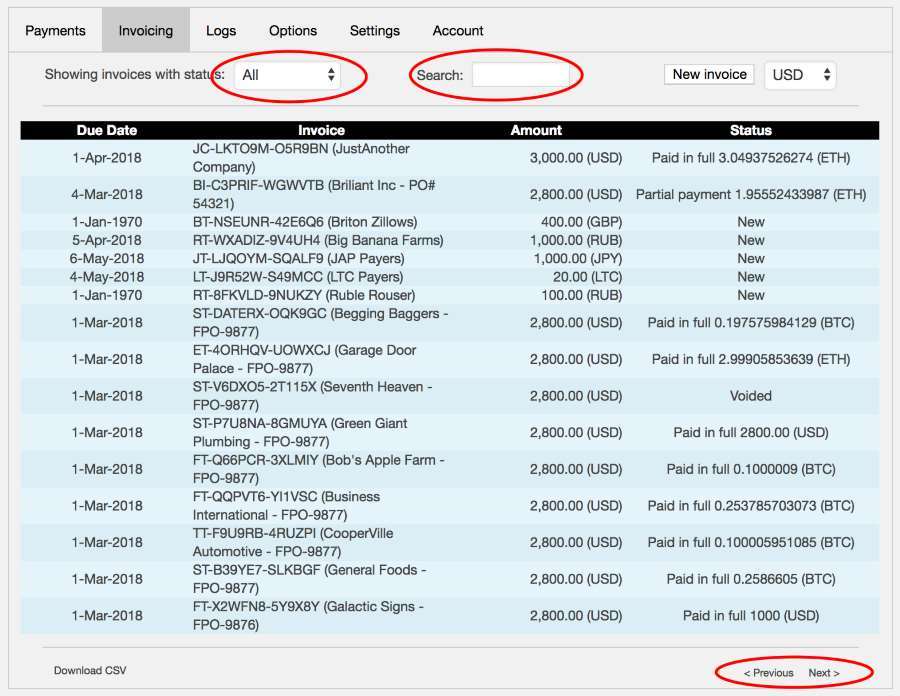
The list of invoices is shown in chronological order – the most recent invoices are shown first.
If you know the status of the invoice you’re looking for, you can select it from the drop-down selector at the top. Once selected, the list will change accordingly. Furthermore, you can use the search field to specify some text you know is part of the invoice. For example, if you know you’re looking for an invoice that is being used to bill the company named, “Begging Baggers”, then you can use that name for the search pattern. (Type in the name and hit the enter key on the keyboard and the search will execute.) When searching for a specific invoice, please note that the status will be part of the search as well. So, if you don’t know the status of the invoice you’re looking for, make sure you set the status selector to “All”.
You can also page forward or backward until the invoice you’re looking for is shown within the window. Also note the left side of the bottom of the screen where you’ll see a Download CSV link, which allows you to download a csv-formatted list of invoices matching the search criteria specified in the fields above.
Once you find the invoice you want to review or modify, you can simply click on that invoice entry within the list. After you click on the invoice, a new window will be shown, showing the invoice details.
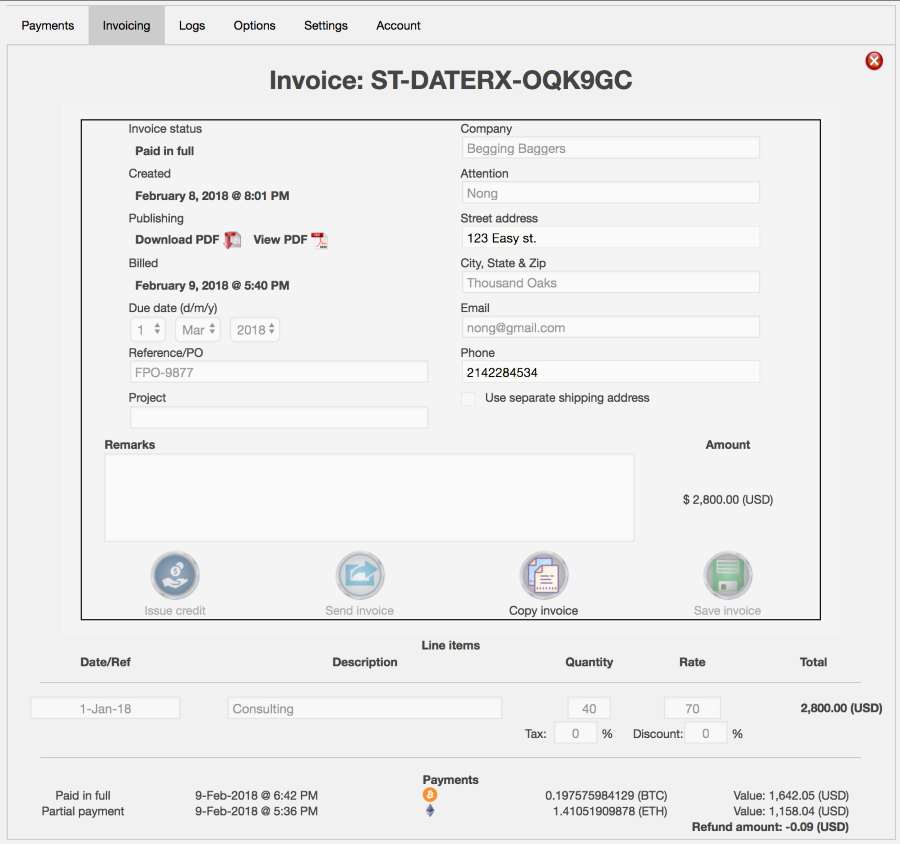
The illustration shown above reveals an invoice that has a status of Paid in full. When reviewing any invoice that has had payments applied to it, the summary of payments will be shown at the bottom.
Paid in Full: Nothing in the invoice can be modified.
Outstanding or Partially Paid: Once the invoice has been sent to the customer, only the general information can be changed. New line items cannot be added and existing line items along with their associated costs cannot be modified.
New: Any field can be modified.
Void: No fields can be modified.
*Note: You cannot change the base currency of any invoice.
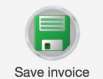 |
Once you’ve changed the invoice, make sure you save it! |
 |
To exit the invoice, simply click on the red exit button in the upper-right corner of the window. This will take you back to the invoice list. |