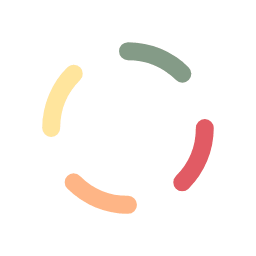When customers receive their invoices from you via email, they’ll be able to open the attached PDF file and see all the details regarding the bill. Click here to see a sample invoice.
 |
Note: You will need a PDF viewer application on your computer in order to read a PDF file. |
The information at the top of the invoice (Company logo, name and address, etc.) are able to be defined in the Settings tab. The customer and billing information are pulled directly from the database regarding the current invoice and any payments or credits that may have been applied.
At the bottom of the invoice, on the left, you’ll notice a link back to the web site’s payments page, where they can immediately pay the bill. On the right, there’s a QR code, which allows them to use their mobile device to snap and be directed to the payments page without typing in the URL manually. (Of course, if you don’t want these links at the bottom of the invoice, the feature can be disabled in the settings.)
Additionally, when customers visit your payments page, they can enter the invoice id and be shown the high-level details (amount due, due date, previous payments/credits applied, and invoice remarks). They will also be able to select a payment method and execute the payment online.
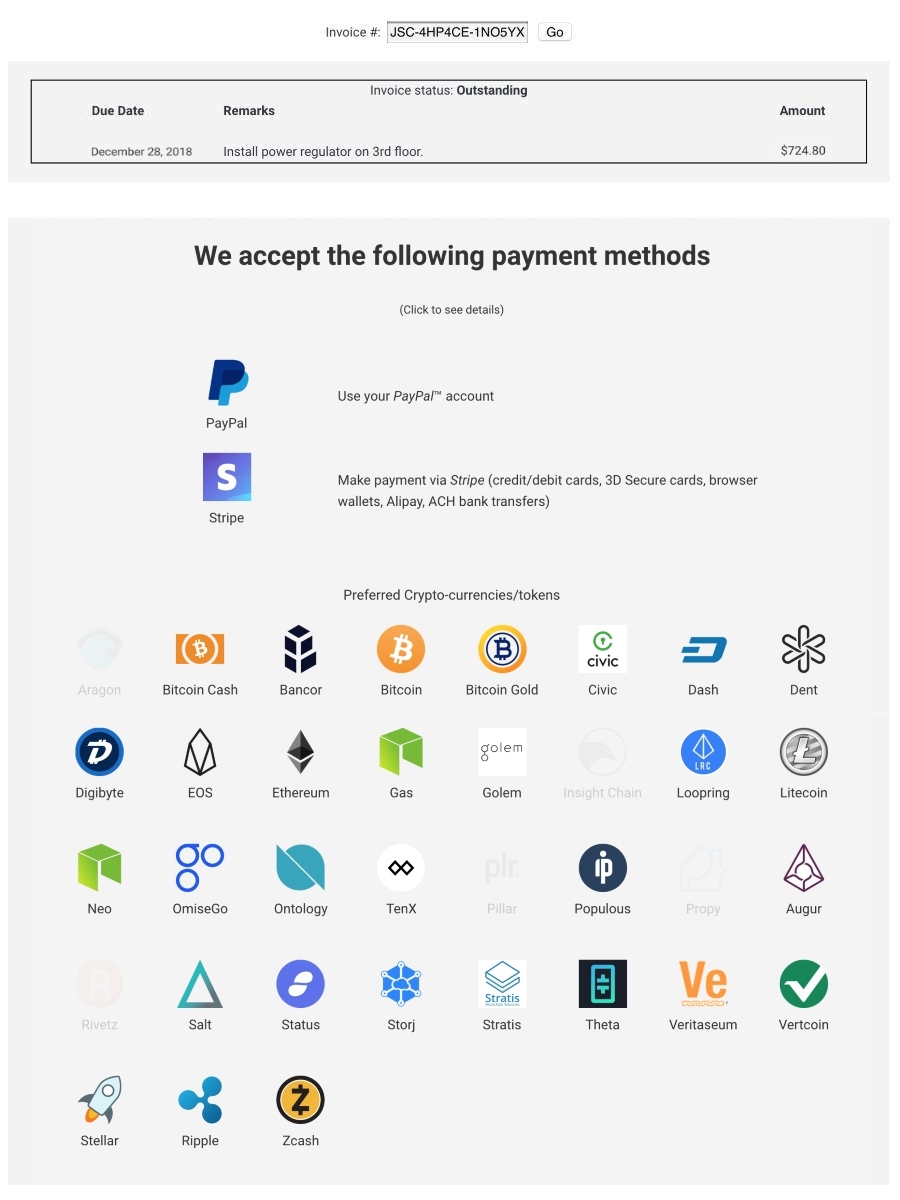
See the section on Customer Experience for a review of the next steps in the payment process.