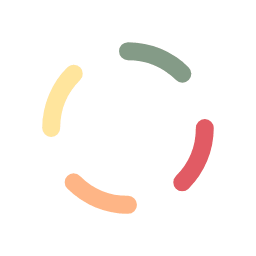The Account tab is where you set your credentials allowing access to The Crypto Cashier’s back-end reconciliation server. You’ll need this access to:
– Initialize your plugin installation by retrieving the available payment options, cryptos and tokens
– Receive automatic updates on available payment options, cryptos and tokens
– Retrieve exchange quotes on the available cryptos and tokens
– Request Auto-reconcile and block-chain monitoring for payments received
Once you have set your account up properly, you’ll be able to utilize all the features The Crypto Cashier platform has to offer.
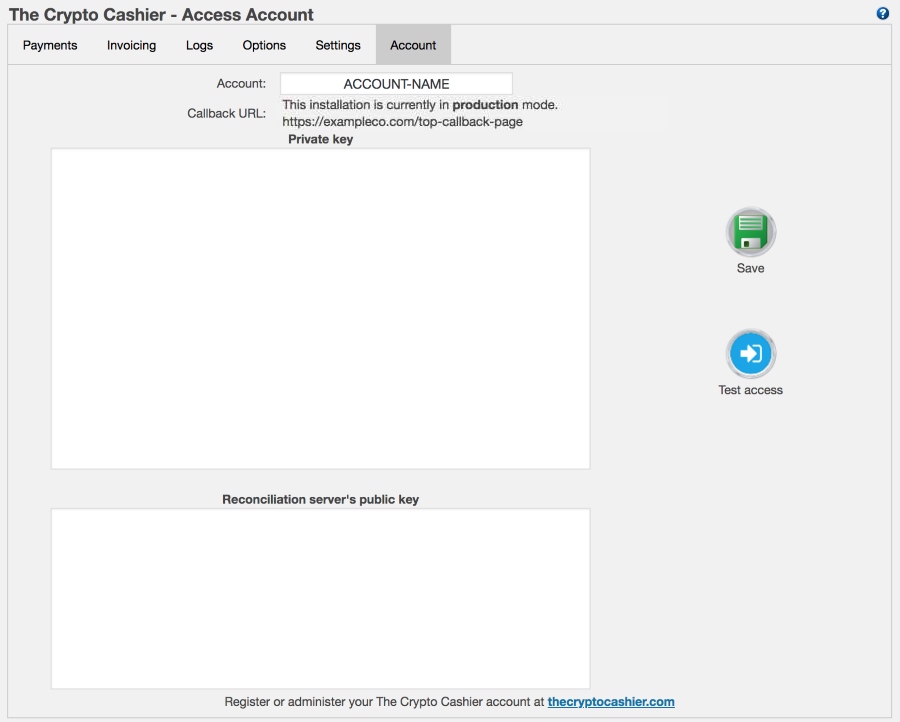
You will need to supply the following parameters for your account access:
- Account – This is the account ID, which is emailed to you when you’ve purchased the plugin.
- Callback URL – The URL displayed here will need to be copy/pasted into your account settings at thecryptocashier.com, in either the Sandbox or Production fields, depending on the current environment configuration in the main settings section. The callback URLs are used by the reconciliation servers (sandbox and production) to communicate and transfer information back to your web site regarding payment status.
- Private Key – This is a very long string of characters and is used to decrypt messages from the server and digitally sign messages sent to the server. You will need to generate this when you first log in to your account at thecryptocashier.com. To generate a new private key, click on the show keys link in your account’s control panel at thecryptocashier.com. Then read and follow the instructions given, and paste the private key you’ve generated into the Private Key area here.
- Reconciliation server’s public key – This is a somewhat shorter sequence of characters, but still quite long. This key allows the system to encrypt messages sent to the server and verify messages received are actually coming from the reconciliation server by verifying the digital signature. To see this public key, click on the show keys link in your account’s control panel at thecryptocashier.com. Then you can copy/paste it into the Reconciliation server’s public key field here.
Note: It is your responsibility to keep this information secret and secure. If you lose your private key, you will need to re-initialize these settings because this information is not stored anywhere except in these settings above.
In order to obtain your Account, Private key and the Reconciliation server’s public key, you’ll need to sign up at TheCryptoCashier, follow the instructions given and finally copy/paste the parameters in the proper fields described above.
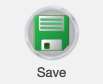 |
Once you’ve input the account parameters above, please save using the green Save button. |
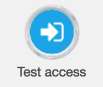 |
You should also make sure the reconciliation server is able to be accessed by using the Test access button. |